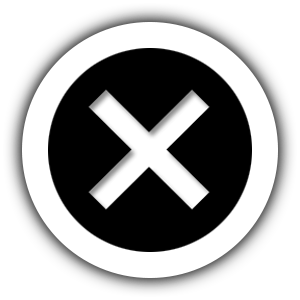Don’t let those pesky spam filters steal your WCS videos!
Follow the directions below to make sure you don’t miss any of the AWESOME FREE VIDEOS!
AOL Email
1. Click Contacts in the right toolbar.
2. Click Add Contact.
3. Enter [wlemail] and additional information if you wish.
4. Click Add Contact button in the popup to finish.
Gmail
1. Open an email from the sender that you want to whitelist.
2. Click on the little down-pointing-triangle-arrow next to “reply.”
3. Click Add [wlemail] to contacts list to finish.
Apple Mail
1. Click [wlemail] in the header of the message you’re viewing.
2. Click Add to finish.
Yahoo! Mail
1. Open the email message from the sender you want to add to your address book.
2. Click Add to contacts next to [wlemail].
3. On the Add Contact popup, add additional information if needed.
4. Click Save to finish.
Hotmail
1. Open an email from the sender that you want to whitelist.
2. Click Add to contacts next to [wlemail] to finish.
Microsoft Outlook 2003
1. Open the email message from the sender you want to add to your address book.
2. Right-click Click here to download images in the gray bar at the top of the message.
3. Click Add Sender to Senders Safe List to finish.
Microsoft Outlook 2007
1. Right-click on the email you received (in the list of emails).
2. Click Junk E-mail.
3. Click Add Sender to Safe Senders List to finish.
Microsoft Outlook 2010
1. Click the Home tab.
2. Click Junk.
3. Click Junk E-mail Options.
4. Click Safe Senders.
5. Click Add.
6. Enter [wlemail] and additional information if you wish.
7. Click OK to finish.
Mac Mail
1. Click Address Book .
2. Click File.
3. Click New Card.
4. Enter [wlemail] and additional information if you wish. .
5. Click Edit to finish
Mozilla Thunderbird for PC
1. Click Address Book.
2. Make sure Personal Address Book is highlighted.
3. Click New Card. This will launch a New Card window that has 3 tabs: Contact, Address & Other.
4. Under Contact, enter [wlemail] and additional information if you wish.
5. Click OK to finish.
Mozilla Thunderbird for Mac
1. Click Address Book.
2. Make sure Personal Address Book is highlighted.
3. Click New Card. This will launch a New Card window that has 3 tabs: Contact, Address & Other.
4. Under Contact, enter [wlemail] and additional information if you wish.
5. Click OK to finish
APPLE iOS Devices – iPad, iPhone, iPod Touch
1. On any message, tap the sender and add to either a new contact or an existing contact:The Apple set up screen
Android Devices – Samsung, Google Nexus, others
1. In the default email client, touch the picture of the sender.
2. Click OK to add to contacts.Snapshot of an Android phone.